Step-by-Step Guide
1. Start by setting up SSO for Azure (IDP-initiated).
2. In CloudSaver app, under Settings, select Single Sign-On and click Change SSO Settings.
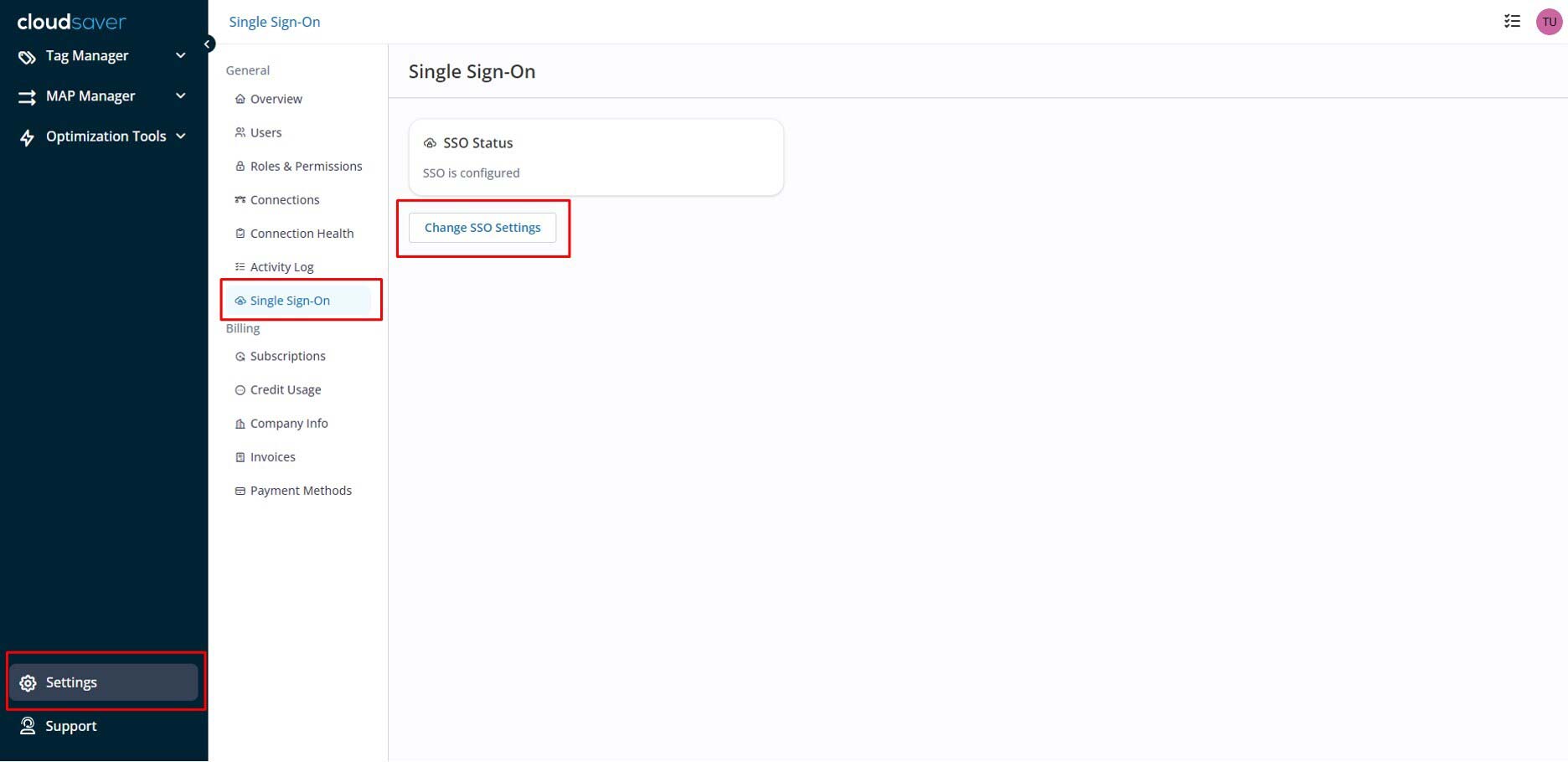
3. On the Single Sign-On screen, copy the Single Sign-Out URL.
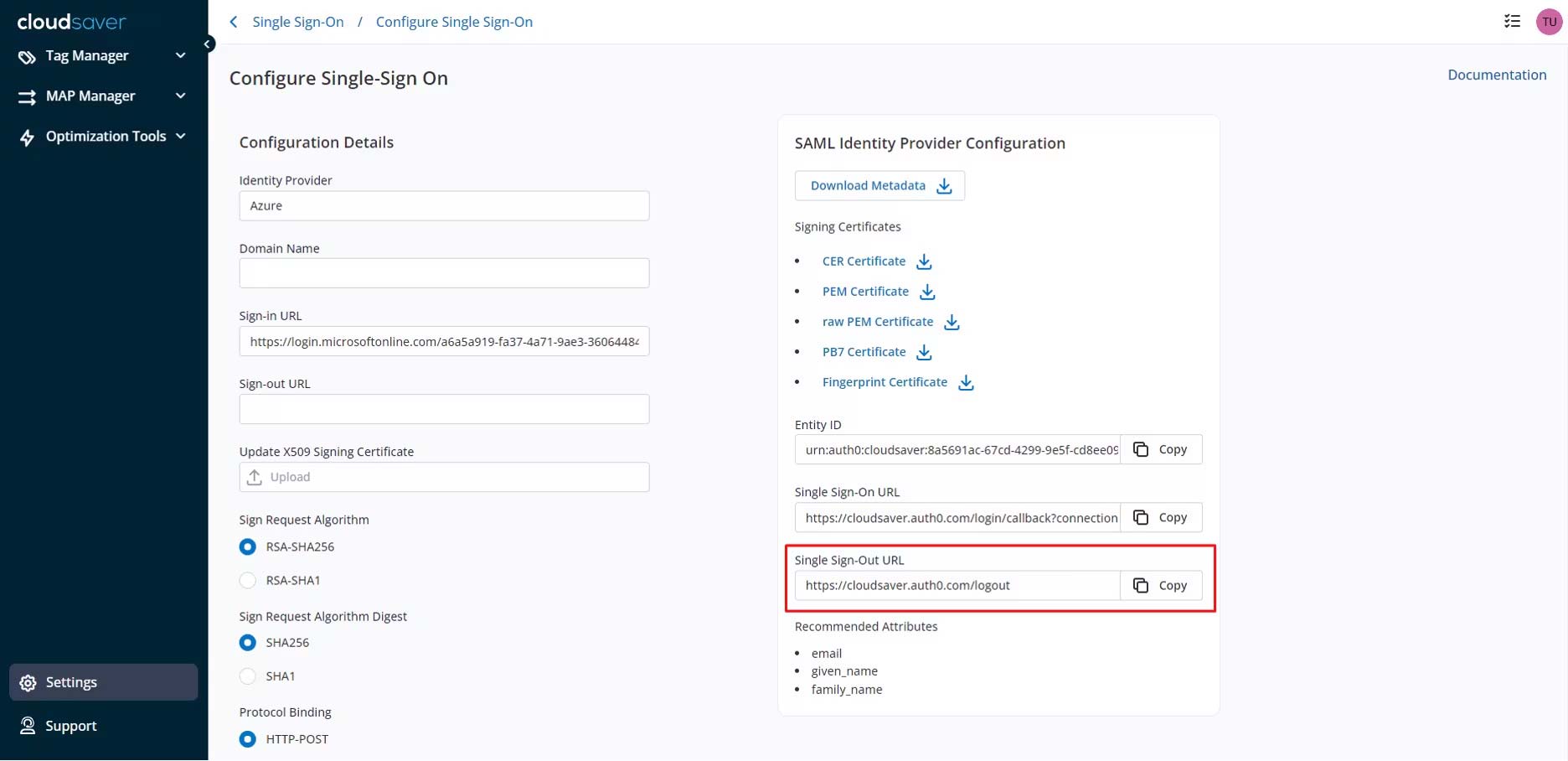
4. In Azure console, within CloudSaver Enterprise application, click Single sign-on on the left menu. Then click Edit under Basic SAML Configuration section, paste the Single Sign-Out value to Logout Url field and click Save.
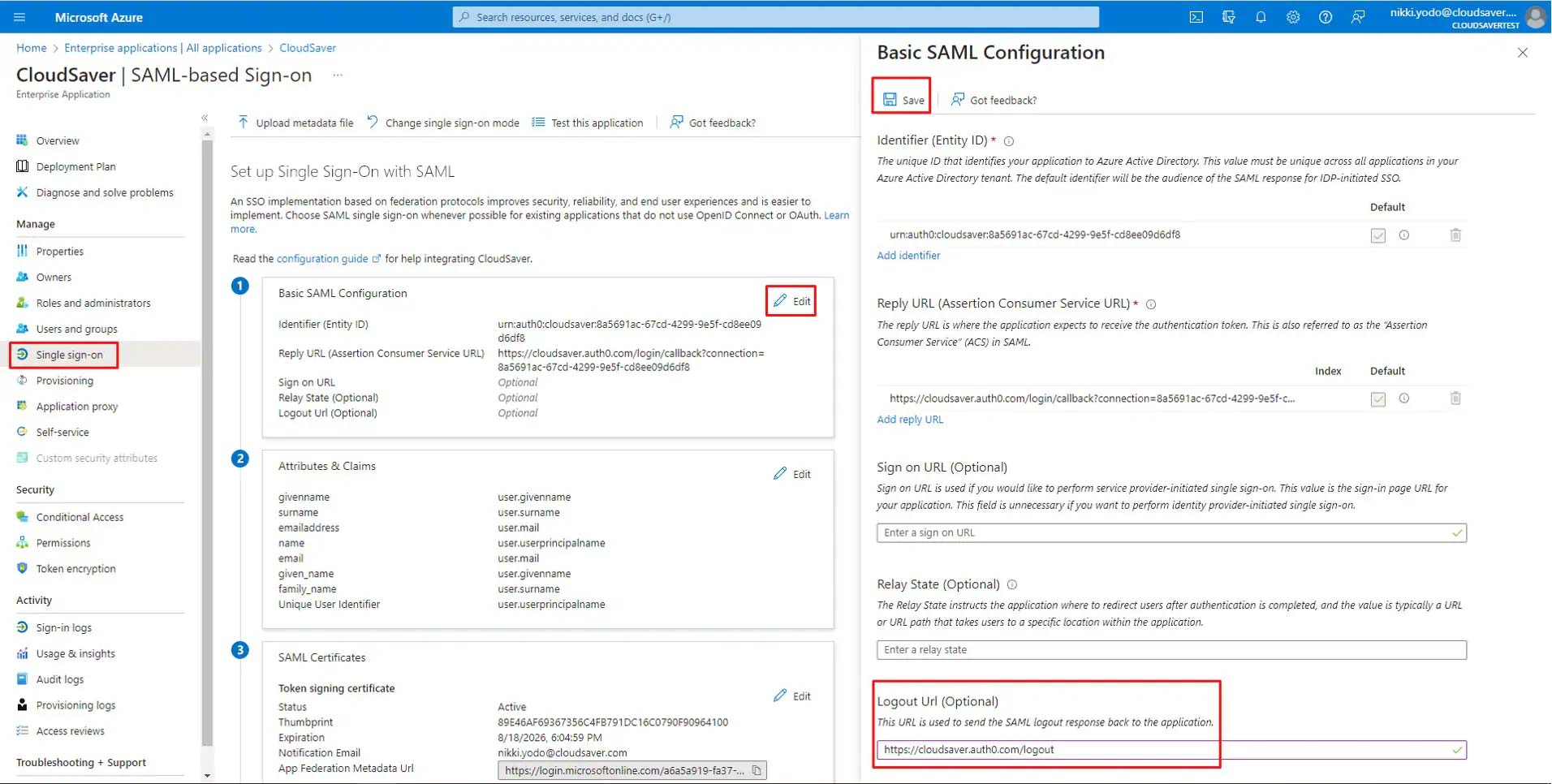
5. Scroll to Set up CloudSaver section and copy the Logout URL.
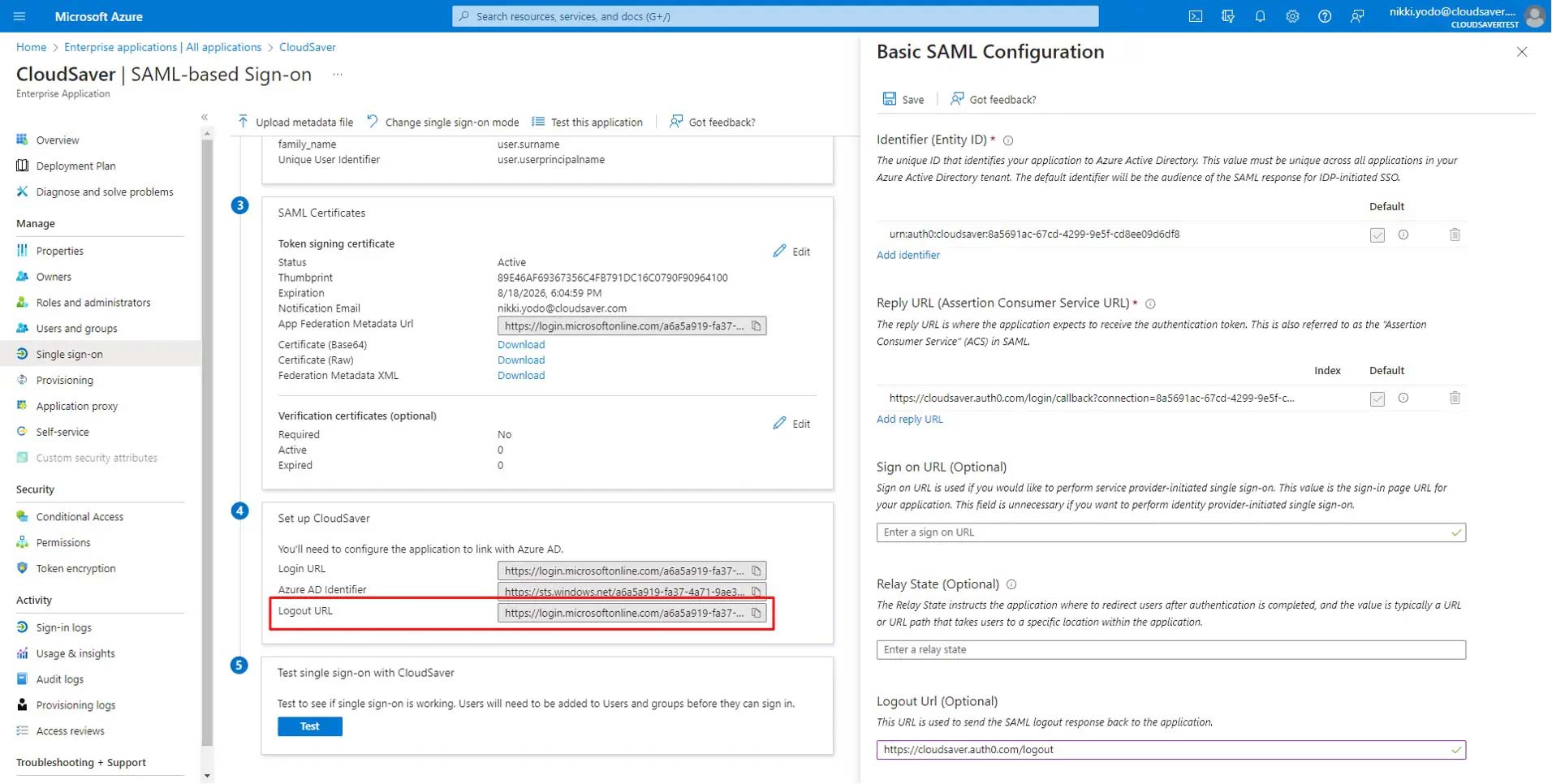
6. Go back to CloudSaver Single Sign-On screen. Paste the value to Sign-out URL field and click Submit Configuration.
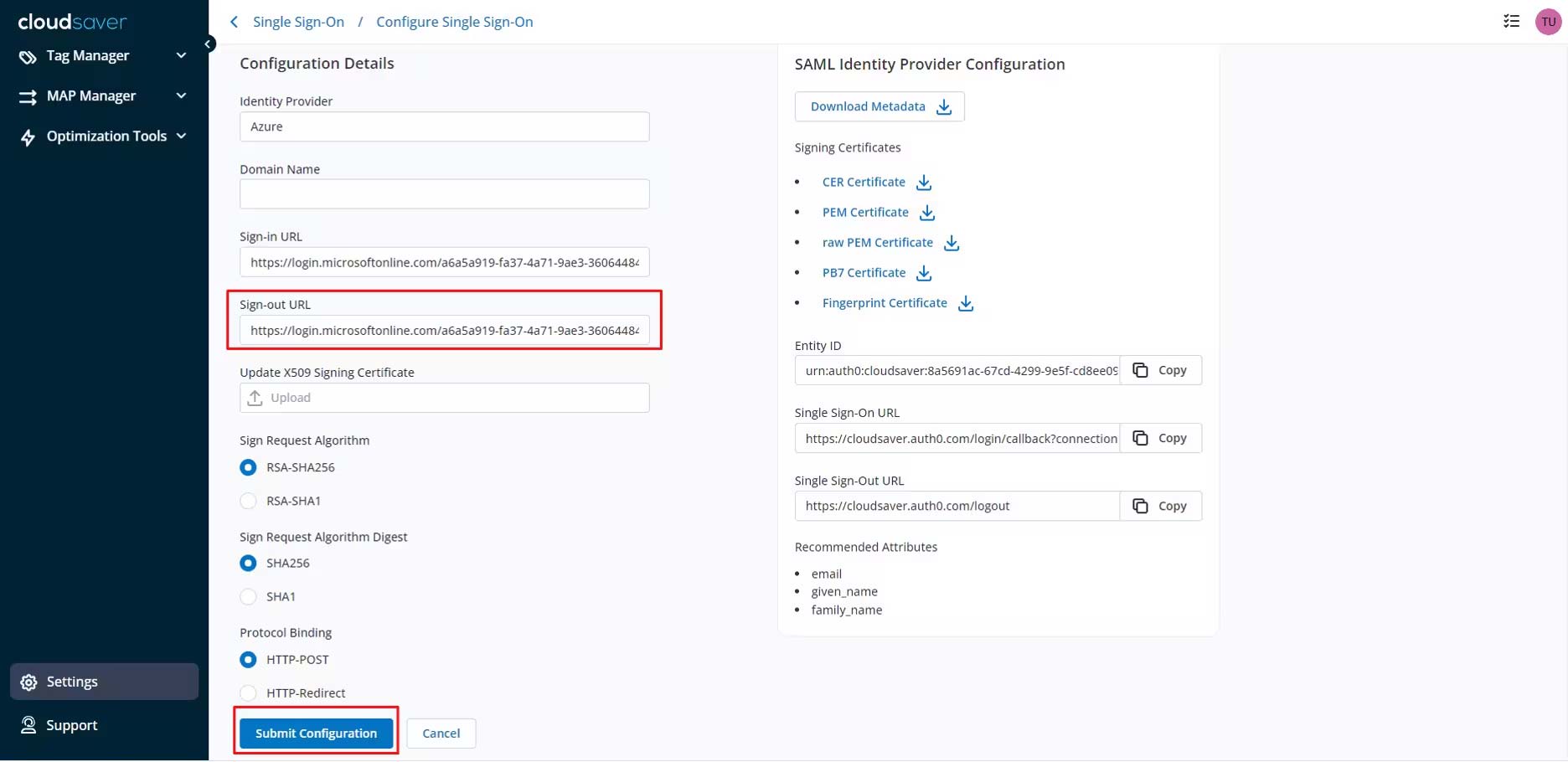
7. Single Logout (SLO) is now configured.
In this article